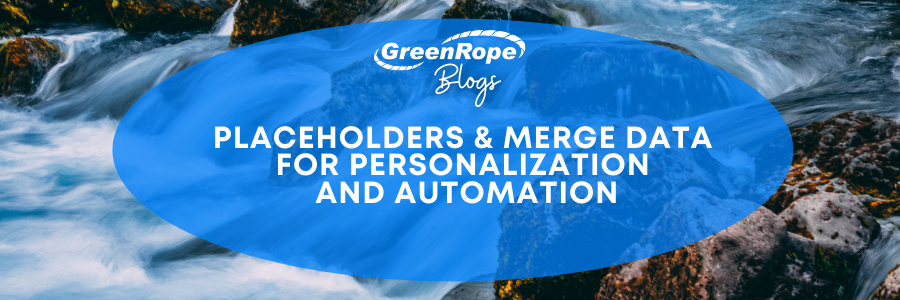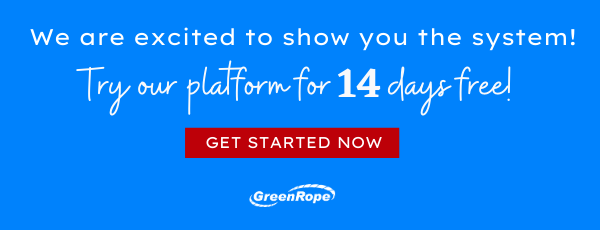GreenRope Blog
Title search: ✖
|
Show All (637)
#CoolerChat (7) All About GreenRope (172) Content Marketing (66) CRM (191) Customer Experience (79) Digital Transformation (8) Email Marketing (6) Event Recaps (2) Everything Small Business (46) How-To (136) In the Clearing with Lars (25) Infographics (4) Marketing (149) Marketing Automation (60) Monthly Updates (26) Press Release (1) Sales (76) SMB (140) Social Media (20) Tidbits for You (116) Websites & SEO (4) Weekly Roundup (16)
10 Surprising Things You Didn't know about Client Services & Search Marketing Manager, Lisa Frampton
Disqualifying Leads Without Alienating Them as Future Customers - Part 2: Cultivating Non-Leads with Automated Marketing
4 Ways to Get Your Email Marketing in Front of the Right Audience Through Personalization & Segmentation
Total Cost of Ownership: What does it mean and how can you avoid costly, unsuccessful implementations.
|
Placeholders & Merge Data for Personalization and AutomationPlaceholders are a great way to personalize your content and streamline your marketing efforts. This post covers the benefits of placeholders, how to set them up in GreenRope, and use them to streamline and personalize your content. Personalization can only happen once you know your audience. What type of content interests them? How can your solution help them? How will your team engage with these leads? To help identify these trends, visit our blog on the 4 Ways to Get Started with Personalization. Benefits of PlaceholdersPlaceholders customize and personalize your content, so you don’t have to! Adding placeholders helps:
Setting Up PlaceholdersThe information you collect about contacts is stored in CRM user-defined data fields, defined in the Contacts > User Fields area. Depending on these fields, you can embed this information into the emails you create. To add a placeholder in your email, go into Communicate > Emailer and load your template. Using the toolbox, click on the “Merge” icon to define the placeholder you want to embed.
You can personalize the emails to each recipient using the mail merge function. Choose the field you would like to have embedded in your emails and click the green "Insert Placeholder" button. For example, if you want to include the recipient's first name in the email, place the cursor where you want to include the name and select "Firstname". This will insert the text "". When you send the message, this replaces the placeholder with the recipient's first name.
The mail merge function also works with other types of data, including:
Setting Up Dynamic RulesDynamic Data allows you to set rules for your placeholders. Different from a mail merge, which replaces a placeholder with the recipient's data, Dynamic Data logically sends message content based on the recipient's information. To get started, click to create a new rule. These rules can be simple or complex, depending on the type of data you want to populate. An example of a simple rule is "If Firstname is ‘blank,’ then replace the placeholder with ‘Friend.’” This helps ensure there is always a value defined in your placeholder when sending an email.
Dynamic rules can also be more complex, which adds logic to your placeholders. For example, if a user-defined field has an "Account Representative" assigned to a contact, that information can be used to create a custom email signature. Using Dynamic rules, a single placeholder can add different email signatures for each of your team members. If the contact does not have an assigned value in this field, use a generic email signature to populate instead.
Use the [+ Add another “if” case] button to create additional rules. You can create as many rules as you like, however, only 9 rules can be created at a time (if you need more than 9 additional "Else if" fields, save the rule and open it again).
Use the "Otherwise" data field to specify what you will put in the message if the rule is not met. Using the above example, if the field does not meet any of the outlined options, the placeholder will default to the generic email signature. Adding mail merge placeholders and dynamic rules are a great way to streamline your email content. This allows your team to create a single email template that customizes for each reader you send it to. To learn more about personalization and automation tips, watch our webinar recording. Otherwise, here are a few resources to check out:
Share: Share Category "All About GreenRope": Share Category "Content Marketing": Share Category "Marketing Automation": |