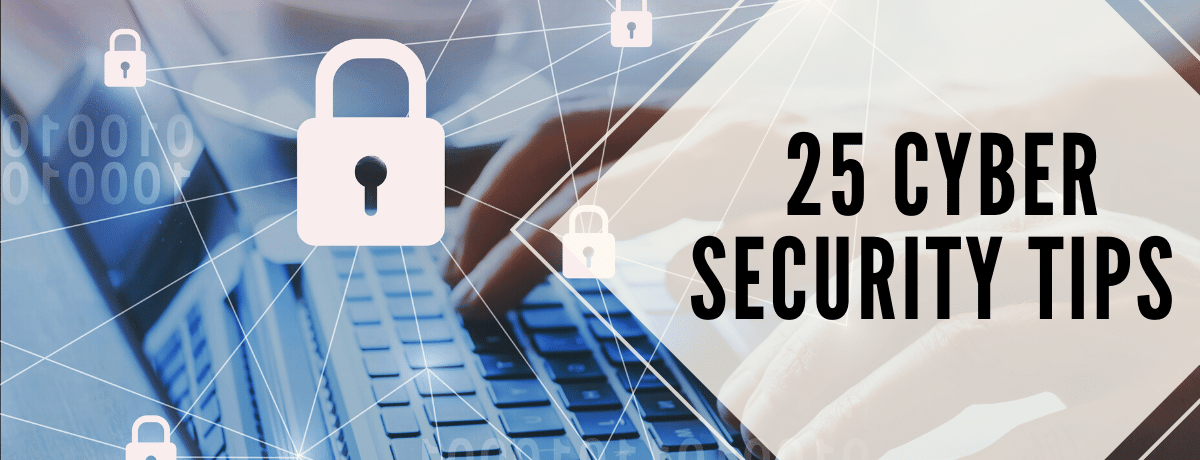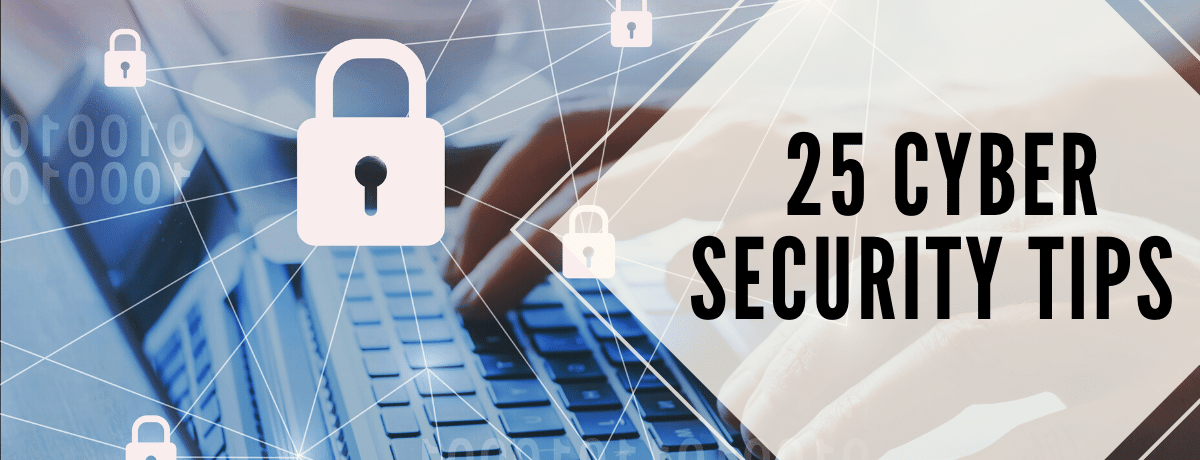
25 Cyber Security Tips
“Humans are data. Data is the new oil.” -Miguel Sanchez; CEO, Mass Ideation
Your data is valuable. It informs each decision you make and is at the heart of everything you do. Your data is an integral part of your identity and livelihood. So what are you doing to protect it?
Cybercriminals and digital ne'er-do-wells are the unfortunate reality of modern living. They exist on the edges of the world’s digital highways looking to exploit any oversight or misstep they can find. Make sure that what matters to you is protected by using these 25 actionable tips.
Tip #1: Use a Password Manager
A password manager helps you create a unique password for each online service you use. Having a unique password ensures that if one service you use is hacked, the compromised password won’t allow access to your other accounts.
Tip #2: Use a Safer Search Engine
Use a search engine that protects you from tracking, fingerprinting, and unwanted ads. DuckDuckGo is a privacy-first search engine that does not store your search history, has strict location and personalization permissions, and publishes regular content teaching people how to be safer on the web.
https://duckduckgo.com/
Tip #3: Use a Strong Password!
Use the link below to see how long it would take a computer to guess your password. Odds are your current password is understrength.
https://howsecureismypassword.net/
Tip #4: Monitor for Security Breaches!
This link scans a variety of data breach dumps for your email and tells you where your email and password were exposed. If you're listed here, you need to change passwords!
https://haveibeenpwned.com/
Tip #5
Don't send or request passwords or sensitive information via email. If your inbox is compromised or that information is shared with a third party, hackers could gain access to your accounts.
Tip #6 Use DKIM
Domain Keys Identified Mail (DKIM) record adds a digital signature to your email to verify the message is authorized by the sending domain. The mail server also uses the private key to encrypt parts of the message. DKIM can be set up for your ESP in your domain registrar.
Tip #7: Install a Webcam Cover!
You should add a webcam cover on your laptop and desktop computers. A webcam cover provides peace of mind that you are only visible when you choose to be.
Tip #8: Use Multi-Factor Authentication
Two-factor authentication is a method of confirming users' identities by using a combination of two different factors: 1) something they know, 2) something they have, or 3) something they are.
Use this list of 2FA websites to make sure you're utilizing the most secure online services.
https://twofactorauth.org/
Tip #9: Use a Secure Browser.
Use a secure, private browser to block tracking and unwanted data collection. Brave features a built-in ad blocker and Tor.
Standard Internet browsers are loaded with trackers, cookies, and other data collection parasites that follow you from site to site as you browse. These drain your battery, slow down your loading speeds, and cost you extra in data charges.
https://brave.com/
Tip #10: Monitor for DDoS
A Distributed Denial of Service attack renders an online service unavailable by overwhelming it with traffic from multiple sources. They target a wide variety of important resources, from banks to news websites, and present a major challenge to making sure people can publish and access important information.
https://www.digitalattackmap.com/#anim=1&color=0&country=ALL&list=0&time=18266&view=map
Tip #11: Backup Your Data!
Back up your data on a physical location and on the cloud. Malicious threats and hackers don’t always want to steal your data, sometimes the end-goal is to encrypt or erase it.
Tip #12: Be Aware of Your Surroundings
Keep an eye on your devices! Lock them up whenever you step away from them.
Tip #13: Disable AutoPlay Features
Disabling AutoRun and AutoPlay features prevents external media infected with malicious code from automatically running on your computer.
Tip #14: Install and Maintain Antivirus Software
Antivirus software recognizes malware and protects your computer against it. Installing antivirus software from a reputable vendor is an important step in preventing and detecting infections. Because attackers are continually creating new viruses and other forms of malicious code, it is important to keep your antivirus software up-to-date.
Tip #15 Use a VPN
A virtual private network extends a private network across a public network, allowing users to send and receive data across public networks as if their devices were directly connected to the private network.
Tip #16 Be Careful What You Click
Avoid visiting unknown websites or downloading software from untrusted sources. These sites often host malware that will automatically, and often silently, compromise your computer.
ISO recommends using Click-to-Play or NoScript, browser add-on features that prevent the automatic download of plug-in content and scripts that can harbor malicious code.
Tip #17 Be Wary of External Devices
Be wary of external devices such as hard drives, flash drives, and smartphones as they can infect your computer when plugged in.
Tip #18 Perform Regular Data Audits
Conducting regular data audits are essential for every organization! Knowing what data is stored and where will help you prioritize where to focus your cyber security efforts.
Tip #19 Enable Https on Website
HTTPS is the secure version of HTTP since the "S" at the end refers to "secure". It means that every communication between your browser and the website is encrypted. Therefore, a website with HTTPS is more secure and able to protect highly confidential online transactions.
Tip #20 Be Careful What You Share on Social
Criminals can befriend you and easily gain access to a shocking amount of information—where you go to school, where you work, when you’re on vacation—that could help them gain access to more valuable data.
Tip #21 Only Use Secure Networks for Transactions
Sensitive browsing, such as banking or shopping, should only be done on a device that belongs to you, on a network that you trust. Whether it’s a friend’s phone, a public computer, or a cafe’s free WiFi—your data could be copied or stolen.
Tip #22 Change Your Passwords Every 90 Days
Using the same password for an extended period of time increases the likelihood it could be exposed.
Tip #23 Set Up a Mobile Carrier PIN
SIM hijacking is a process where a hacker socially engineers or bribes a mobile carrier to transfer your phone number to a SIM card they own.
If you use text messages as a two-factor authentication method, this gives hackers the ability to bypass 2FA and in most cases the ability to reset your passwords completely.
Tip #24 Freeze Your Credit
If you live in the US, you should assume that hackers have access to your credit report, social security number, address history, and personal contact information. It is important that hackers with this knowledge are not able to open new lines of credit or make large purchases in your name.
You should enable a freeze on all credit report checks at the three major credit bureaus. Whenever you want to open a new line of credit or make a credit-backed purchase (for example, the iPhone Upgrade Program), you can create a "credit thaw" that will allow legitimate credit checks to be processed within a predetermined amount of time.
Tip #25 Use a Privacy-First Email Provider
You should use an email provider that doesn’t read your email or gather data about your conversations to target you with ads.
https://tutanota.com/
https://protonmail.com/
Data is What We Do
As an information database, email service provider, and more, data is at the heart of what we do. At GreenRope we go to great lengths to protect your data. Absolutely no security breach is acceptable!
GreenRope protects all of our clients’ data and will not share it without your permission, per the EU-US Privacy Shield Framework.You can review our listing on the US Department of Commerce website here.
Share: https://www.greenrope.com/blog/Blog609/25-Cyber-Security-Tips
Share Category "All About GreenRope":
https://www.greenrope.com/blog/BlogCategory7/All-About-GreenRope