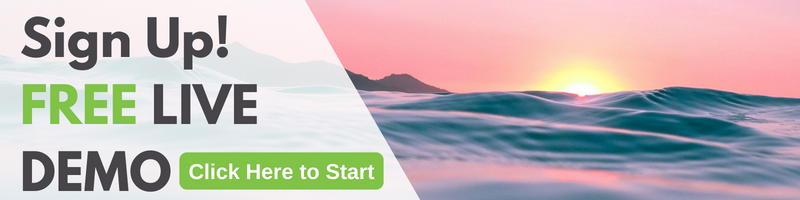GreenRope Blog
Title search: ✖
|
Show All (637)
#CoolerChat (7) All About GreenRope (172) Content Marketing (66) CRM (191) Customer Experience (79) Digital Transformation (8) Email Marketing (6) Event Recaps (2) Everything Small Business (46) How-To (136) In the Clearing with Lars (25) Infographics (4) Marketing (149) Marketing Automation (60) Monthly Updates (26) Press Release (1) Sales (76) SMB (140) Social Media (20) Tidbits for You (116) Websites & SEO (4) Weekly Roundup (16)
10 Surprising Things You Didn't know about Client Services & Search Marketing Manager, Lisa Frampton
Disqualifying Leads Without Alienating Them as Future Customers - Part 2: Cultivating Non-Leads with Automated Marketing
4 Ways to Get Your Email Marketing in Front of the Right Audience Through Personalization & Segmentation
Total Cost of Ownership: What does it mean and how can you avoid costly, unsuccessful implementations.
|
Custom Objects, Custom User Fields,and Why They MatterBy Lars Helgeson Edited by Shay Lucena In the evolution of CRM, the ability to store information in a flexible, easy-to-use way is the key to a successful implementation. It's important to know the difference between customizable tools and how to use each of them. GreenRope already has many custom objects built into the design of our Complete CRM. Events, Projects, Wiki Articles, Learning Management System courses, and Opportunities are all examples of how information can be stored for a specific application. So why are custom objects different? Fields vs. ObjectsTo understand custom objects, we must first understand the difference between custom user-defined fields and custom objects. A field is attached to a single contact or company record. This is a one-to-one relationship, meaning a single contact can have a single value for a given field. An example of a custom user-defined field is income, where you would store how much an individual earned in a fixed amount of time. If you define the User5 field as "Annual Income", your contact Mary Johnson could have a value of 100,000 in that field. Note that since this is a one-to-one custom user field, Mary could only have one value set (each of us only makes one level of income). Objects, on the other hand, allow for a one-to-many relationship. This means multiple objects can be attached to a single contact or company field. Let's illustrate this with some examples. Residential Real EstateLet's say you are a realtor and you want to keep track of the homes that your clients have purchased. You would want to store information about each purchase that would be relevant to you and your client, so that you could better serve them in the future. Some examples of information that you would want to store about the transaction would be:
Each of the items listed above are called "attributes" of your custom object. Each attribute has a type, which is shown in parentheses next to the attribute name. Defining your attributes and their types is best done at the beginning when you are setting up your CRM, so you are assured that your objects all have of the data that you need in them. Most of the types listed above are self-explanatory, but you will want to be aware of a few that will make your life easier. An "enum" attribute type is a "choose one from a list" kind of field. In the example above, it could be a picklist of 1, 2, 3, 4, or 5, assuming you would only have clients who need up to 5 bedrooms. This makes it easier for you to keep do data entry, as it limits the number of options and reduces the chance of a data input error. A "set" attribute type is a "choose multiple from a list" field. For our real estate custom object, "Amenities" is a good example. This could be a list of common amenities that homes have, like "Pool, Fireplace, Attic, Basement". Like the enum type, this makes for easier data entry and reduces the chance of someone mistyping data. Because these home purchases are custom objects, you would create a new object every time your contact purchased a home. You could then see any of your contacts' purchase histories, along with relevant statistics about your clients. ShippingAnother example of how you could use a custom object would be tracking shipments. You could keep track of progress of a shipment, along with the details of what you're shipping.
Each shipment would be tracked, attached to the company record in your CRM for who would be receiving your goods. Commercial Real EstateCommercial real estate often has different requirements than residential, but the same concept applies in that an agent wants to track the available properties in his or her portfolio. In this case, you could treat a company that owns or manages different leasing locations as your Company record, and attach each location as a separate custom object to that Company.
When a client requests information on available properties, the agent could then search for objects meeting the client's requirements, such as looking for all Class A properties in a specific postal code. Investment ManagementIf you manage buying and selling of equities or commodities, custom objects can also be used to keep an audit trail of purchases and sales your clients have executed. In this case, each object would represent the information you would need to keep track of.
Attaching to Multiple RecordsGreenRope's custom objects can also be attached to multiple records. This allows for easier access if multiple people or companies are involved in the information you are storing. When you search for custom objects, GreenRope will show you all of the contacts and companies who are connected to the objects that match your search criteria. Why Objects Are Important For Complete CRMThe goal of Complete CRM is to keep everything you need for your business in one place. Storing your custom objects in GreenRope allows you to leave your spreadsheets behind and make the information you need more easily searchable, flexible, and useful.
|