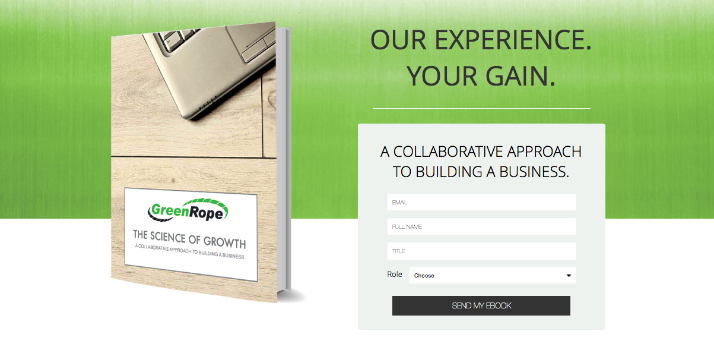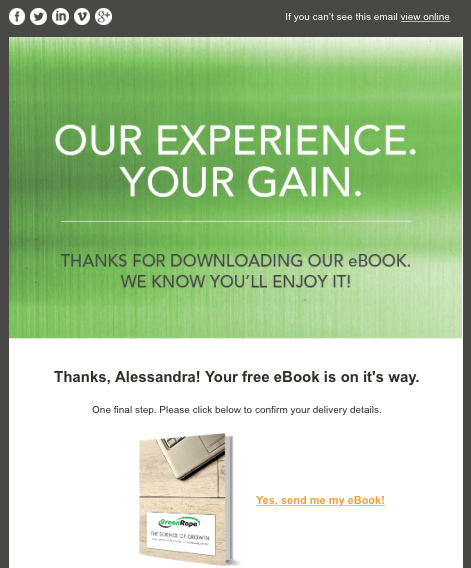GreenRope Blog
Title search: ✖
|
Show All (637)
#CoolerChat (7) All About GreenRope (172) Content Marketing (66) CRM (191) Customer Experience (79) Digital Transformation (8) Email Marketing (6) Event Recaps (2) Everything Small Business (46) How-To (136) In the Clearing with Lars (25) Infographics (4) Marketing (149) Marketing Automation (60) Monthly Updates (26) Press Release (1) Sales (76) SMB (140) Social Media (20) Tidbits for You (116) Websites & SEO (4) Weekly Roundup (16)
10 Surprising Things You Didn't know about Client Services & Search Marketing Manager, Lisa Frampton
Disqualifying Leads Without Alienating Them as Future Customers - Part 2: Cultivating Non-Leads with Automated Marketing
4 Ways to Get Your Email Marketing in Front of the Right Audience Through Personalization & Segmentation
Total Cost of Ownership: What does it mean and how can you avoid costly, unsuccessful implementations.
|
Signup Form Best Practices: GreenRope's GuideHow are you collecting lead information if you do not have a signup form on your website? Signup forms make it easy for you to gather, store, and trigger automation from the people visiting your website. Basically, signup forms convert visitors into leads, and we all want more leads, right? Here is a step-by-step guide with best practices when setting up your signup forms. Identifying your Goals What is the purpose of your signup form?
Understanding the purpose of your signup form will help you determine which information you’d like to collect. A standard signup form typically contains the following data*:
*Information based on B2B companies. However, sometimes you want to find out more information to help segment and nurture during the sales process. Some other fields you may want to consider:
Adding these fields to your signup form gives you a lot more data about your lead, and enables you to better qualify them before they interact with a salesperson. Make note, having fewer fields has proven to convert more, however if you have a strict qualifying process, this may work to your advantage. Only include the fields that are MOST important for you to have initially. Once a salesperson speaks with them, or they go through your lead nurturing process, you will be able to collect more data. You know the purpose of your signup form and the information you need to collect, now it is time to create your signup form and the content associated with it when people give you their information.
Let’s talk about creating your signup form in GreenRope. Select the group you’d like to create your signup form in. Most of the time, this should be the group where you control your website, since you will be able to specify which group(s) later in the setup process. Go to Website > Signup Forms. The Signup Form creation page will load. Click on the Create New Form button in the upper left corner of the page.
Enter a name for your form. The next step is to design your form. We have created a number of professional, sleek, and responsive templates you can choose from. Select a design that fits nicely with your overall branding. Think carefully about the text you want to put above your form. This will entice your leads to signup. For example, “Signup for a live demo!” The phrase you put at the top of your form lets them know what they are signing up for, so make it clear and precise. The final step in the design stage is to create your call-to-action button. You can use the GreenRope default button, or customize your own. Remember, your call-to-action should get your lead excited to signup for whatever it is you are offering. The Group tab lets you select which group(s) your contacts are dropped into once they have submitted your form. You can choose to have them automatically added to a group or give them the option to be added to a group. For example, if your signup form is for an ebook download, you might want to automatically drop them into your ‘Ebook Downloads’ group, but have them select whether they want to be part of your newsletter or blog digest group as well. The Information tab is where you select the information you want to collect. See the above section for best practices. Notice you can add logic for the data you ask for. Basically, if a person enters a predetermined answer, another data field will appear for them to fill out. This tool lets you collect specific information about people who answer certain fields with pre-defined responses.
The Confirmed Opt-In Confirmed opt-in is the ONLY way to go. Confirmed or Double opt-in means that the people who signup on your signup forms must confirm they want to be on your list. Why do you want confirmed opt-in?
Another way to secure your list is with a Captcha form. If you want to make your signup form easier, then omit the Captcha and stick with the standard confirmed opt-in.
The Confirmation Email & Thank You Page Once you select whether you want a Captcha or not, you will then need to select a confirmation email. Most systems have a standard confirmation that can be sent to your leads, however if you want to create a custom branded confirmation email, that option exists as well. First, create the email in your email builder, and select your custom confirmation email from the dropdown. There is also an option to select a second confirmation email, if need be. This is there to encourage your lead to confirm their email incase they did not confirm the first time. Tip: Remember to test your confirmation email to make sure it has the proper confirmation link or placeholder. Think about the different stages you go through when you have signed up on a signup form. There is typically a Thank You page you are redirected to. This is a page you will create in the website builder. All you have to do is place the URL in the Thank You URL field, under webpage actions. This Thank You page might also be another opportunity to offer a second promotion or to drive your lead back to your website. Now, to make things really easy for you, automatically get an email sent to you whenever a person signs up! Talk about realtime data. You can also associate lead scoring with your form, so assign a lead score that is appropriate for the signup. For example, if a person signs up for your newsletter, you might want to give them a lead score of 3, as they expressed interest in your company and the content you have to share.
Auto-responders vs. Drip Campaigns The last step in finalizing your signup form, before testing, of course, is to setup your auto-responders. Auto-responder(s) are a series of emails that go out after a person fills out your form and are directly associated with that particular form. A drip campaign is a series of emails that are associated with a group. So, if a lead fills out a form, they will receive any auto-responders you have setup, but if they have also selected to be added to another one of your groups, they will also receive the emails in that particular drip campaign. Keep that in mind when designing your flow.
Time to go Live: Embed the Signup form on your website After you’ve created your signup form and follow up process, it is time to gear up and put it into action. Here are a few high converting places to embed your signup form.
All of these options are proven to convert, so try out different ways and see which placement gets you the most conversions! Test that Form! Finally, after all is said and done, it is time to test that form! Make sure it works. Nothing says embarrassing like a form that does absolutely nothing. If you aren’t getting notifications of signups, or if your visitors are receiving errors, then you need to fix these ASAP. You can only collect emails and data if the form works, so never forget to test and test again. There you have it. The ins and outs of creating converting signup forms. Stay tuned for more information about creating killer landing pages that convert! |