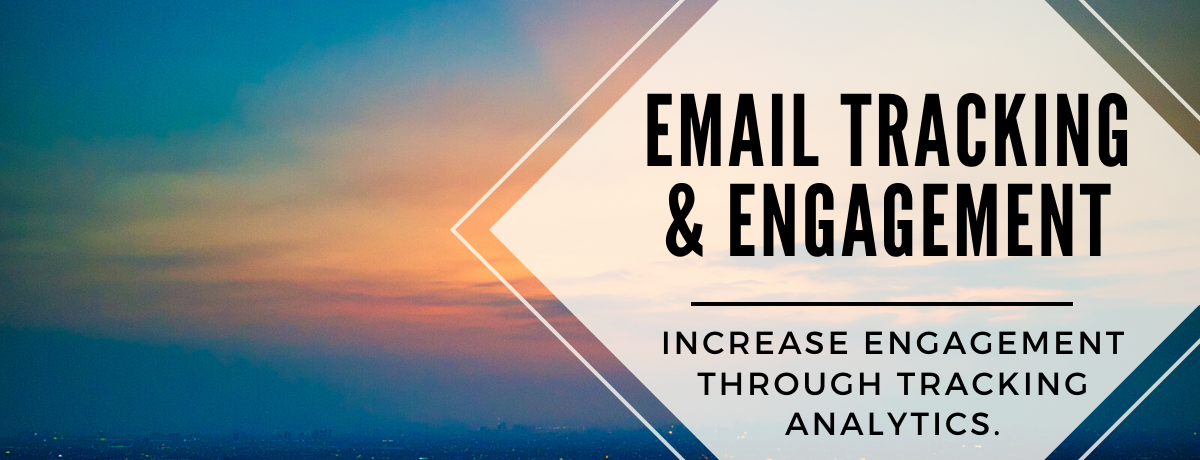GreenRope Blog
Title search: ✖
|
Show All (637)
#CoolerChat (7) All About GreenRope (172) Content Marketing (66) CRM (191) Customer Experience (79) Digital Transformation (8) Email Marketing (6) Event Recaps (2) Everything Small Business (46) How-To (136) In the Clearing with Lars (25) Infographics (4) Marketing (149) Marketing Automation (60) Monthly Updates (26) Press Release (1) Sales (76) SMB (140) Social Media (20) Tidbits for You (116) Websites & SEO (4) Weekly Roundup (16)
10 Surprising Things You Didn't know about Client Services & Search Marketing Manager, Lisa Frampton
Disqualifying Leads Without Alienating Them as Future Customers - Part 2: Cultivating Non-Leads with Automated Marketing
4 Ways to Get Your Email Marketing in Front of the Right Audience Through Personalization & Segmentation
Total Cost of Ownership: What does it mean and how can you avoid costly, unsuccessful implementations.
|
Email Tracking & EngagementBy Madison Potter
Email continues to be at the core of any successful business marketing strategy. It goes beyond delivering content into the inboxes of your contacts, but rather curating content that is personalized based on their needs and preferences. Email tracking is key to assessing the success of your efforts and provides valuable insight into which content results in the highest engagement. Analyzing your email metrics helps identify high value contacts, filters out unresponsive leads, and helps clean up your database to improve your overall strategy.
Evolution of GreenRope’s Email Tracking Before evolving into the complete CRM GreenRope is today, we were an email focused marketing platform called CoolerEmail. As an email marketing and small business entrepreneur, GreenRope's CEO, Lars Helgeson, saw the need for a more integrated solution. That's how GreenRope came to be. GreenRope integrates sales functionality, marketing automation, and operations into one, customizable platform. That being said, email marketing remains at the core of the GreenRope system. Unlike other platforms, GreenRope offers users unlimited emails and tracking so that you never have to worry about limiting your campaigns or losing any analytics. Clients are not charged for contacts who unsubscribe or bounce from the emails you send. This keeps the pricing structure simple and honest, and our clients agree. This article covers all the ways you can use GreenRope tracking features to analyze the success of your email marketing efforts, which include:
Contact Level Tracking A Personal Email in GreenRope is different from an email broadcast. Sending personal emails to your contacts helps to build and nurture the relationship you have with them, but it is also important to track whether your contacts are reading & engaging with your messages. Every email sent to the contact, whether a personal email or as part of a campaign, is stored and tracked in the CRM Activities tab of their contact record. This page shows the email details, sending time, broadcast ID, and location of where the email was opened. You’re able to see how many times the contact opened the email, what links they clicked on, and which device they were using.
Tracking Externally Sent Emails Another way to track all communication, especially with emails not sent through the CRM, is to set up an IMAP configuration in the group you’re managing. Using the IMAP Integration, you’re able to pull external conversations with this contact from Gmail, Yahoo, Outlook, etc. By connecting the email server to the specific group, you can reference conversation threads when emailing with contacts outside of the CRM. Click here to learn more about the IMAP integration and setting up the connection for your account.
Campaign Level Tracking A campaign is any email you send to your contacts. It can be a once off email or a series of emails through a drip campaign, journey, or lead nurturing series. Effective campaigns are delivered to the contacts at the right time and include content that educates and delights the reader. By delivering content at the right intervals through a drip campaign, or based on their engagement metrics through a journey, your brand stays top of mind. The different types of campaigns include once-off emails, A/B testing, Drip Campaigns, Journeys to name a few. In the Automation drop down, the Drip Campaigns and Journeys both have intricate tracking on the types of email engagement. Drip Campaigns are a series of emails that automatically trigger for contacts in a particular group. Each drip campaign has a correlating chart that shows the overall metrics of the email series, what filters are set in place, and where contacts are in the drip series.
Journeys are a customized path for contacts to go through depending on decision criteria or engagement actions they meet. Each email sending action area shows the list of contacts that received that email and if they read, clicked, unsubscribed, or bounced.
Account Email Sending Level [Track Email area] When tracking the performance of emails, the Email Tracking area displays useful summary information to help assess the overall performance of your email campaigns. It is important to note that every email you send is associated with an ID. For consistency, we call this a "Broadcast ID", even if it's sent as a test email, form auto-responder, journey, or drip campaign. This broadcast ID can be a broadcast to 1,000 recipients or a single contact. The Email Tracking area shows how your email campaigns are performing, the types of email sending tabs include:
To see the reporting, check the appropriate boxes for the email campaign to view the reporting details. When viewing the summary, here’s a few helpful notes to keep in mind:
Click Rates: Some other email marketing platforms report their click-through rate as clicks divided by reads (also called your “Effect Percentage”). In GreenRope, your click rate is defined as clicks divided by delivered emails (emails that did not bounce). This provides a more accurate representation of action taken by your entire campaign. Email Effectiveness: The Effect of an email campaign compares the number of people who clicked to the number of people who read your emails. This is a good way to measure how compelling your call(s) to action were on the emails you sent. A higher percentage will indicate that your content was effective at getting your email recipients to click on your links. If you check more than one checkbox in the list of available items from broadcasts, test sends, drip campaigns, etc, you will see two charts. One chart will show each broadcast as a separate column, and the other will aggregate all the broadcasts together.
Aggregate Chart: In the aggregate chart, you will see two new columns, Reach Read, and Reach Click. The term "reach" comes from traditional marketing and represents the total number of unique contacts who were contacted by all the selected broadcasts combined. Reach Read tells you the total number of unique contacts who read ANY of the emails you selected. Similarly, Reach Click tells you the number of contacts who clicked on ANY email that you sent from the selected broadcasts.
Tips on Using Email Metrics
To learn more about email tracking, watch our recorded webinar on how to track this engagement and filter for your contacts. Otherwise, visit our blog page or Help areas for more tips on optimizing the email engagement in your CRM.
More articles you might enjoy:Using Campaign Tracking in Your Email Signatures Website Tracking with GreenRope Share: Share Category "All About GreenRope": Share Category "Content Marketing": Share Category "Customer Experience": Share Category "Weekly Roundup": |