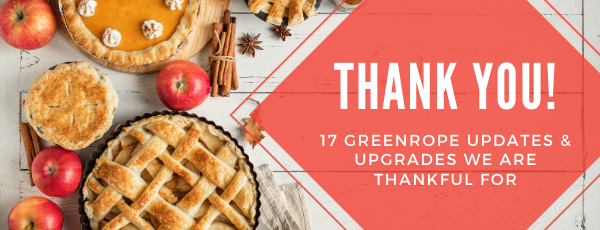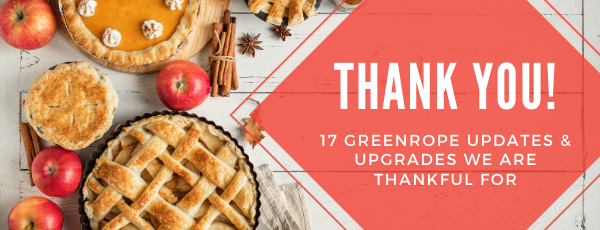
17 GreenRope Updates & Upgrades We Are Thankful For
In honor of Thanksgiving, we wanted to share how thankful we are for you, our clients! Without you, we would not be where we are today, and we’re so thankful for all of your support throughout the year. In addition to our clients, we are also thankful for our development team that works tirelessly to ensure our system continues to exceed the needs of all who use it. We’ve put together a list of 17 system updates and upgrades from 2019 that we are most thankful for.
1. The Asset Library
Your new Asset Library is a collection of PDFs available for public consumption on your website and landing pages! You can embed your new Asset Library using an iFrame onto any website or landing page. The iFrame will show all of your PDFs in a tile format, with each tile clickable to view a preview of the content!
What's more? You can also gate the content by only showing a select number of pages before the visitor must submit their email to access the rest. This is a great way to generate new leads and increase top of funnel conversions.

Build your Asset Library in GreenRope

Make it live on your site!
2. Google Analytics Integration & Tracking
If you use Google Analytics to help track your website traffic and campaigns, GreenRope can help with that! Integrating Google Analytics into your GreenRope account is easy. To set it up, simply select Settings > Group > Email Options and check the box titled 'Use Google Analytics Integration' and click the 'Setup Google Analytics' button.
Use the 'Google Analytics Auto-Tagging' field to enter a list of domains you want to track separated by commas, semi-colons, spaces, or new lines. Any links that reference these domains will be tagged in emails with Google Analytics tags unless already tagged.

3. Opportunity Phase Path Colors
You can now set a specific color for each opportunity path. This is a great way to help visualize each opportunity and where your leads are in the process. It's also a great way to stay organized and enhance your reporting.

4. New Reports
Head on over to Contacts > Reports > Funnels, and find a new report that shows the average number of CRM activities completed for each conversion stage for multi-stage conversions. This is useful in understanding the different touchpoints that go into your conversions.

5. Secondary Companies
You asked for it, and we delivered! Now, you can assign multiple secondary companies to a single contact record. In the 'Company' section of the contact record, you can add a second company by clicking on the 'Add Secondary Company' link.

6. GreenRope's Gmail Add-on!
Do you use Gmail or Gmail Apps? If so, GreenRope's new Gmail Add-on is the perfect tool to help you work smarter. GreenRope's Gmail Add-on lets you edit CRM contacts, add activities, and more, right from within your Gmail Inbox. Save time and stay productive.
Gmail Add-on Benefits:
- Pulls up all CRM Activities with that contact
- Add new CRM activities and engagements
- Add a new contact to your GreenRope CRM right from Gmail
- View contact information and details
- Edit your contact's information
- Completely free with a GreenRope subscription and an active Gmail or Google Apps account
Once it is installed, simply head to your Gmail Inbox and locate the GreenRope logo in the Add-on bar, authorize your GreenRope account, and boom, you're good to go!
REMINDER: If you still have the old GreenRope Gadget extension, please uninstall that first from your Chrome browser before launching the new add-on!

7. Email Journaling
Do you want to track specific emails in your CRM without using IMAP? If so, let us introduce you to email journaling. All you have to do to add sent/received emails to a contact record is to send the selected email to a pre-set email address. To set this up, head on over to Account > Settings > Integrations.
Email Journaling Benefits:
- Add sent/received emails to the contact record without syncing with IMAP
- Automatically create contacts in the CRM
- Save time

8. New ways to view Contacts
At GreenRope, your opinion matters! Based on your feedback, we added two new enhancements for how you view your contacts.
- Switch between contacts using the 'Next' and 'Previous' arrows in the contact record.
- Customize the way you view customized user-defined fields.

Switch between contacts using the new arrows in the upper right-hand corner of the contact record.

View only the checkboxes checked

View all checkboxes by selecting "All"

Use the filter function to load the selections within your search criteria
9. New Ways to manage shared access users & protect your account
We added a few new ways for you to protect your account using shared access permissions.
Enhanced Data Protection:
- Define who can export data out of your account
- Flag emails as confidential or sensitive
Shared Access Permissions: (Remember, additional users are always free!)
- Redesign of the shared access page to make it easy for you to use
- New permissions for viewing and managing tickets
- Responsive shared access page so you can protect your data from anywhere
- Save time by easily duplicating access permissions for new groups
- Quickly grant or revoke permissions with one click

Easily give everyone in your group access to specific features

Manage permissions for your ticketing team
10. New ways to manage event attendees
You now have the ability to specify if you want an event attendee to automatically join one of your GreenRope groups or not. By default, if a contact marks that they will attend an event, they are not automatically dropped into one of your groups. However, head on over to Event > Settings to specify a group if you'd like to automatically add them to one.

11. Updates to Opportunities
We added a few exciting upgrades to Opportunities! If you aren't already using Opportunities, they are a great way to track and manage your high value sales.
- Custom Fields for Opportunities
Now, you can store more information about your opportunities. This upgrade is a great way to customize opportunity data! To set up your custom fields, hover over Settings > Opportunities. Click on the Custom Fields tab and start adding your fields!

We've added a new way to view your opportunities. Head on over to Contacts > View and select the Opportunities tab, then select if you'd like to view your opportunities in a Kanban board OR a list view!

12. IMAP Control Panel
Manage all of your IMAP accounts in the new IMAP control panel! To access your new control panel, go to Account Settings > Shared Access. On the left hand side, click on Edit IMAP Configuration.
Toggle each option to automatically synch emails, ignore shared access user emails, add or remove accounts, and mine your emails. Don't know what IMAP is? IMAP is used to access your emails from your email server from anywhere, such as GreenRope. It allows you to synch emails and contacts, so you do not have to manually add in email communication between you and your contacts.

13. Comment on CRM Activities
CRM activities now have the ability to support comments. Notify the whole team when a comment is made or send a comment to specific group members. This is a great way to collaborate and become a more agile team.

14. Customize individual surveys
We've added the ability to customize survey designs at the survey level. To customize your survey, select the design from the dropdown in the 'Design' area. If you do not customize your survey, your design defaults to the one set in your group settings.

15. Embed videos
GreenRope now supports the ability to embed videos directly into your emails! To embed a video in an email, start the process like you would when adding a photo. Select 'Picture' from the toolbox. Then, upload a screenshot of the video player or any image you'd like to represent your video. In the photo editor box, scroll down to 'Video Source' and input the .MP4 file URL.

16. Landing page templates
Landing pages are an important part of any lead generation strategy. To make things easier for you, we've designed six new EasyBuilder Landing Page templates to help you quickly and easily setup and customize new landing pages for your marketing campaigns!
To access these landing pages, go to Website > Landing Page EasyBuilder. Hover over the Actions Bar and select Open/Templates. On the left hand side, select System Landing Page Templates! Next, select your template and start customizing!

Easily customize our landing pages templates in the EasyBuilder!
17. Push Notifications
We make your everyday easier, and now with our new push notifications, you'll never miss a beat. Push notifications appear on your desktop or tablet in real-time, sliding out from the side of your screen and disappearing soon after.

To activate your push notifications, head to Account > Settings. If you are a Shared Access user, you will see a Push Notifications tab. Then, you can select which notifications you'd like. If you are the account owner, you will go into the Settings tab and scroll down to select your notifications.

Please note: When you login to your GreenRope account, you will receive a notification on your desktop to accept these push notifications. Hit accept and you're all set!
At GreenRope, we are constantly improving the system to make your day-to-day easier and wish you a very happy holiday season!
Share: https://www.greenrope.com/blog/Blog598/17-GreenRope-Updates--Upgrades-We-Are-Thankful-For
Share Category "All About GreenRope":
https://www.greenrope.com/blog/BlogCategory7/All-About-GreenRope
Share Category "Tidbits for You":
https://www.greenrope.com/blog/BlogCategory9/Tidbits-for-You
Share Category "Weekly Roundup":
https://www.greenrope.com/blog/BlogCategory5/Weekly-Roundup