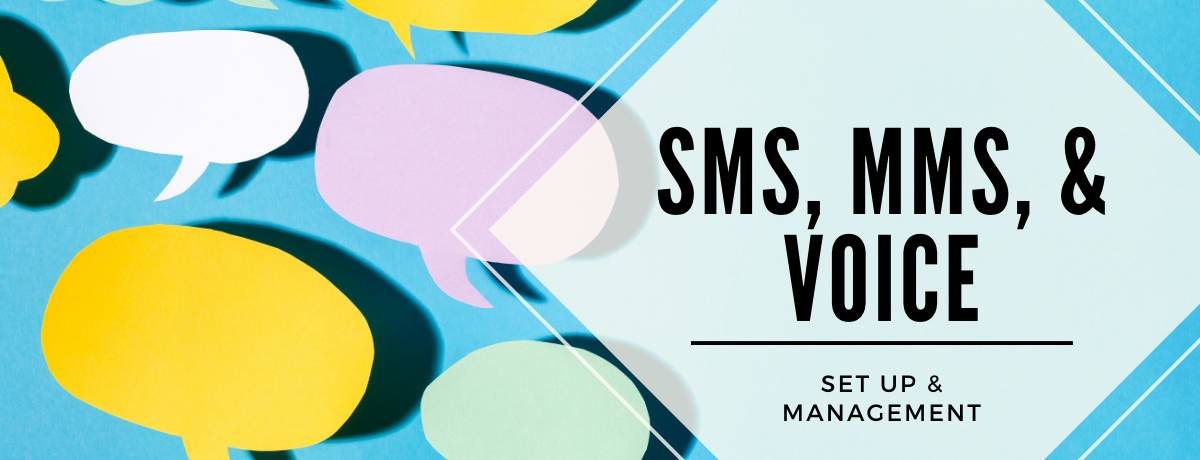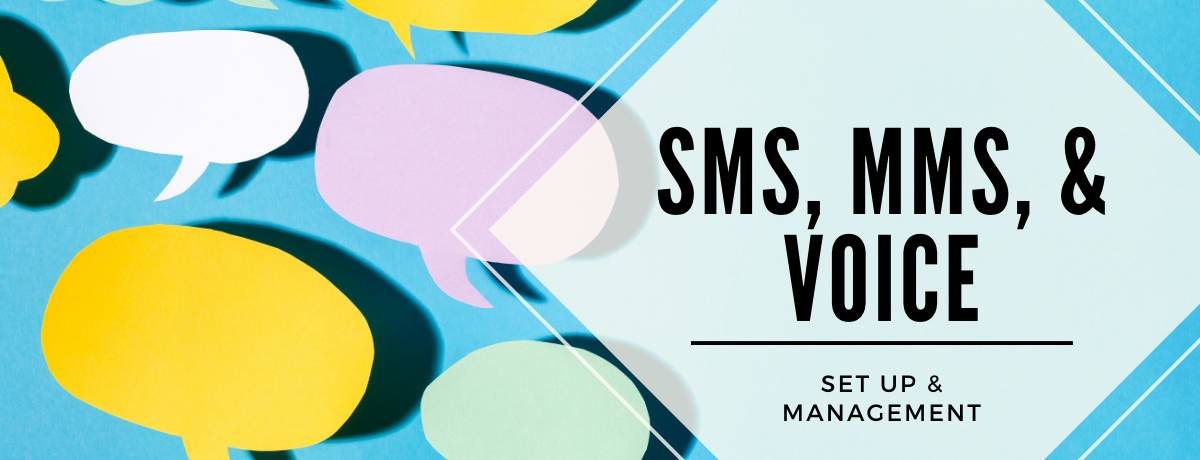
SMS, MMS, & Voice Broadcasting
When taking an omnichannel approach to your customer experience, it’s important that you include SMS, MMS, and Voice in your efforts. With GreenRope, you get these features free as part of your subscription. This blog post is going to talk about each functionality, how to set it up, and how to effectively use it as part of your business process. All SMS, MMS, and Voice activities are automatically recorded in the CRM, making it easy for you to include these efforts in your overall strategy. Like we say at GreenRope, if it isn’t in the CRM, it didn’t happen.
Read on to learn how to set up your phone number in the system and how to start tracking all communications with your clients seamlessly. Let’s get started!
Finding the Ideal Phone Number
Obtaining a new phone number is the first step to enabling SMS campaigns, click-to-call, sending voice messages, as well as inbound SMS and call routing. The SMS and Call Management page allows you to request a new number directly from the system. Our integration with Twilio allows you to purchase and manage your phone number inside GreenRope. All costs associated with calls and messages are set by Twilio, and are simply added to your GreenRope subscription plan. By entering any series of numbers and letters into the search box, you can find the ideal number for your business.

Associated Costs
There are costs associated with using Twilio’s Call and SMS features. The pricing is set by Twilio, but our integration allows you to set up and manage everything without having to leave your GreenRope account. Since all activity will be added to your monthly GreenRope bill, you’ll need to be a paying account holder with a credit card on file. Within the United States, the following costs apply.
- Each phone number you purchase costs about $1.55 per month
- Sending and receiving SMS messages in the US costs about 1.2 cents each
- Sending MMS messages costs about 3 cents per message and delivery is limited to 20 messages per second to abide by carrier requirements.
- Inbound and outbound calls are about 2.3 cents/minute each in the US.
International and rates for toll-free numbers may cost slightly more. Costs vary by country, for example receiving calls on a toll-free number in the US costs 4.5 cents/minute. Sending SMS messages within the UK is 6.2 US cents per message (be cognizant of exchange rates to translate to GBP). Only pay for what you use, there are no mark-ups or contracts with this integration.
Tracking Unknown Calls
All correspondence with this number is tracked in the system, even for unknown contacts. You can simply click the “Unknown Calls” option to view all incoming calls from numbers not stored within your CRM. Listen to the conversations or voicemails, make notes, and then decide if you want to add the number as a new contact or delete the message.

Customizing Actions for Your Phone Number
The benefit of setting up a phone number is the level of customization available to you to improve your business processes. The options we’ll cover in this section include setting up your internal phone tree, triggering automated responses to contacts, allowing keyword opt-ins, and activating workflows - all while tracking the conversations in the contact’s CRM record.
It’s more than a phone number, it’s a great way to manage your phone communications on every level of your business. On the SMS and Call Management page, click on the specific phone number listed to access the main editing page for this number.

On the “Modify Phone Number” screen, you’ll first set up details surrounding how clients interact with the phone number. Identify a “Friendly Name” to display on the client’s end when reaching out to them. Next, the Inbound Call Management options include how you want to start answering incoming calls.
- Text-to-speech: Type out the intro message that will be translated (and in which voice) when a contact calls the phone number.
- Say when called: Select a pre-recorded MP3 audio file, stored in your Media Library, to play when a new call comes through to this number.
- Recorded conversations: When set to yes, all conversations will be stored in the contact’s CRM record.

Setting-up a Phone Tree
Phone trees allow you to use a single phone number to route incoming calls to specific people on your team. The phone tree can be structured by a number (0-9) that a caller selects, specify a custom intro message per number, then route it to the appropriate shared access user. Within each department, you’re able to further route calls based on defined timed frames by adding “exceptions” to the initial filter.

SMS Text Forwarding
Keeping track of incoming texts is important to maintaining client relationships, especially while you’re on-the-go. Incoming texts are automatically recorded within the contact’s CRM record as well as on the main SMS Management page. In the SMS Text Forwarding section of this phone number, identify another phone number and/or email address where you would like to receive a copy of every incoming text.
Keyword Opt-In & Automation
Within the Call Management Page, you can define keyword responses for this phone number, regardless of the campaign you’re sending. Define phone specific keywords to trigger automation if their reply matches exactly. For example, “unsubscribe”, “Quit”, or “Stop” are universal terms for opting out of receiving future SMS text messages. This section defines keywords for the phone number as a whole to trigger automations, add contacts into defined groups, or opt clients into your services. Read on to see how you can create specific opt-ins for your next campaign.
Creating and Sending a Campaign
Once you have a defined phone number, you can use this to create and send a campaign to your list. Within the main Call and SMS Management page, click to “Create New Campaign” and use the detailed Filter/Search feature (if needed) to segment your list. Give the campaign a name and verify which number you’re sending the campaign from.
Campaign Keyword Opt-ins
Your SMS Campaigns can have keywords associated with them, which ties those responses back to that campaign. You can have multiple keywords with any campaign, but they must be single words. Be sure to separate different keywords with commas.
If someone replies back to this campaign with a keyword entered here, we will store that response and show you it was related to this campaign. If you’re sending to a group for the first or second time, it is a good idea to let recipients know that they can reply using the keywords above (in the phone number opt-in section) to unsubscribe from your text messaging.
The different types of campaigns you can create include:
- SMS/MMS Campaign: Send your list of contacts a simple text message by selecting the SMS/MMS type. In your campaign, add the text message and customize the content with emjois, links, images, and opt-in keywords.
- Voice Broadcast: The Voice Broadcast campaign uses the written text to create an audio message for your contacts. Type your message into the campaign box and identify the language preferences for the audio message transcription. The contacts will receive an audio message through the campaign and also able to use the ope-in keywords identified for this number. You can also select an MP3 file from your Media Library.
Campaign Results
An overview of the campaign responses and results will be stored on this SMS and Call Management page. You can view the campaign message, date sent, list of respondents, and any keywords or responses to your message. All of these responses will also be stored within the individual’s contact record. To learn how to set up an ongoing and structured campaign, review our blog on creating an SMS Drip-Campaign inside GreenRope.
Individual Contact Communication
The phone number set up in your CRM can easily be used to communicate with your individual contacts. If the contact has a phone or mobile specified in their record, you have the ability to call, message, and text that individual contact.

Calling The Contact
Calling from the system allows you to complete activities, record conversations, and seamlessly add details into the contact’s record. When initiating the call, the system will route the call through the shared access user’s number. This will be the phone number identified in the caller’s (shared access user) CRM record. This allows the user to call from their personal line, while recording the conversation in the contact’s CRM record.

After initiating the call, the user has the ability to cancel the call and leave a default voice message instead. You’ll first need to upload your pre-recorded MP3 voice file into the Media Library and connect it to the phone call. To leave a default voice message after the call is initiated, click to end the call which will play the audio and then hang up.
Sending a Voice Message
To send the contact a voice message without initiating the call, click to “Message” the contact. After identifying the phone number and language preferences, customize your message within the Audio drop-down. The “Text to Speech” option allows you type the message you want to transcribe for the contact, otherwise use the “Recorded Message” select a voice memo (MP3 file) stored within the system.

Texting the Contact
Click on the “SMS” button to send the contact a text from the system. In the Send Personal SMS window, identify the number to text from and type the message you’re wanting to send. The maximum characters for a single text message is 150 characters, as referenced below the message box. If you send a text message longer than 160 characters, it will be broken into two or more messages and billed as separate texts.

Important Notes
By having the phone number integrated in the system, all calls and texts done through the CRM are automatically recorded. If you turn on Conversation Recording, the audio file and transcription will also be added into the contact’s record. This is available within the caller’s contact CRM record as a secure streaming audio file.
Important Note #1: You may not send commercial SMS without permission. If you send an SMS and receive a complaint, you may be liable for up to $150 per incident or more. Please be familiar with the laws of the country and state/province you reside in, as you are responsible for complying with those laws.
Important Note #2: Do not send SMS messages with publicly available link shorteners like bit.ly. Many phone carriers block messages with those URLs in them. Instead, use a shortened link through GreenRope’s Media Library, link directly to your webpage, or use the Link Library to create a Dynamic Link.
Important Note #3: Any audio files you set within the phone feature must be MP3 files and must be encoded in MP3 format.
True contact management involves collecting and storing each touchpoint with your clients. With the rise in technology, a huge part of this communication happens virtually through phone calls and texting. All the calls, messages, and texts associated with your purchased phone number are stored within the contact’s CRM Activities record. The integration of these communications helps your team strengthen the ongoing relationship by keeping track of past conversations, notes, and engagement.
For a detailed walk through on this feature, click here watch our webinar!
Share: https://www.greenrope.com/blog/Blog610/SMS-MMS--Voice--Set-up--Management
Share Category "All About GreenRope":
https://www.greenrope.com/blog/BlogCategory7/All-About-GreenRope
Share Category "How-To":
https://www.greenrope.com/blog/BlogCategory2/How-To
Share Category "Marketing":
https://www.greenrope.com/blog/BlogCategory1/Marketing
Share Category "Weekly Roundup":
https://www.greenrope.com/blog/BlogCategory5/Weekly-Roundup